How to Fix Shockwave Flash Crash in Google Chrome
How to Fix Shockwave Flash Crash in Google Chrome
How to Fix Shockwave Flash Crash in Google Chrome. Google Chrome is one of the most popular internet browsers globally. However, some users do not or cannot enjoy the joyful experience because of some technical bug or problem that may result in error display. Some of the most common Chrome problems include "Whoa! Google Chrome has crashed" or "The Following Plugin Crashed: Shockwave Flash." Such problems result in slowing down or annoying crashes that have the capacity to convert a good experience into bad.Fix Shockwave Flash Crash in Google Chrome
What Causes the Problem?Before we share the suggestions to handle the problem, let us learn the fundamental reasons that cause this issue.
The way Chrome handles Flash content is different from the rest of internet browsers. Other browsers like Firefox requires Flash installation of the host system while Google Chrome has its internal Flash installation. Therefore, with every new release of the Chrome, it is important to have an updated Flash player. The problem occurs when Chrome becomes confuses and attempts to use both Flash apps (of host system and external) to play the content. This results in a serious browser bug that may cause temporary lock, slowing down, or browser crash.
Most commonly, users have this crash warning ahead; "The following plugin has crashed: Shockwave Flash". However, keep in mind that this warning of Shockwave Crash has nothing to do with Adobe Shockwave, which is a dedicated multimedia program from Adobe Flash. Most commonly, users experience such bugs because of installation conflicts.
Some Solutions and Suggestions : to Fix Shockwave Flash Crash in Google Chrome:
First of all, run Chrome and type 'about: plugins' in the address bar and press enter. Look into the list of plug-ins for Flash. If you find something like "Flash (2 files)", there is a great possibility that you are experiencing Flash crashes because of conflicts between the two. Here, it is recommended that you disable the internal Flash installation of Chrome. You also need to disable it from AppData folder too. Once done, go and restart Chrome and your problem is solved. Deleting chrome history and removing cache can also help resolve this bug.
Another source of problem is some conflicting software in your system. You need to uninstall the program and restart the system. Sometimes, it is some registry issue that need to be resolved; however, that may not be an easy job for the people with less technical information. So what's solution for them?
If you are not a technology geek, here is a very simple solution to help them fix Flash crash problem. There are many Shockwave Flash Crash fixing applications that not only fix problems with your internet browsers but also tune up your system. Whatever may be the real technical cause of the problem, such apps can fix them easily.
If you are also facing similar problem with your internet browser. Go and download some software to fix Chrome Shockwave flash crash bugs in a matter of minutes.
Article Source: http://EzineArticles.com/?expert=Tahir_Akbar
Article Source: http://EzineArticles.com/8205374
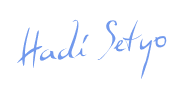 >
>